How to Add Your Company IRD Accounts to Your Personal MyIR Login
Managing your business tax accounts in New Zealand is much easier when they are linked to your personal MyIR login. This allows you to access both personal and company tax information in one place. Follow these simple steps to add your company’s IRD account to your MyIR profile.
Step 1: Log in to MyIR
Go to the Inland Revenue (IRD) website (www.ird.govt.nz) and log in to your MyIR account using your personal credentials.
Step 2: Navigate to ‘Settings’
Once logged in, locate the ‘Settings’ tab on your MyIR dashboard. This section allows you to manage account access and link additional tax accounts.
Step 3: Select ‘Manage Access’
Under ‘Settings,’ find the ‘Manage Access’ option. This is where you can request access to different IRD accounts, including your company’s tax accounts.
Step 4: Request Access to Your Company’s Account
Click ‘Request access to another account’.
Enter your company’s IRD number.
Choose the level of access you require (e.g., full access or specific tax types like GST, PAYE, or income tax).
Submit the request.
Step 5: Approval Process
If you are the owner or director of the company, the request may be automatically approved. If not, an authorised person in the company (e.g., another director or tax agent) will need to approve your access through their MyIR account.
Step 6: Confirm Access
Once approved, your company’s IRD accounts will appear in your MyIR login under ‘Accounts’ or ‘My Business.’ You can now easily manage your tax obligations alongside your personal tax details.
By following these steps, you can streamline your tax management and ensure that all relevant IRD accounts are accessible from a single login. If you encounter any issues, IRD’s support team can assist you through their online helpdesk or phone support.