How to pay the IRD
You can pay the IRD through your MyIR account, but the easiest way that we recommend is through your online banking! This way you won’t get charged any fees, and can set payments up to be made immediately, or at a future date like with any online banking payments.
These options apply for paying any tax type but the most common tax to pay is terminal or provisional income tax (code INC), GST or Employment Activity deductions like PAYE and Kiwisaver (code EMP).
Below are some of the common banks, and links to how to pay the IRD with them specifically.
-
A tax payment to the IRD can be made in ANZ Internet Banking.
Log into ANZ Internet Banking
Navigate to Pay & transfer > Pay tax
Choose the account to make the payment from
Select the Tax type
Enter the following information:
IRD or GST number as required (you have the option of copying your IRD number across)
amount of payment
date for payment to process
details to appear on your statement
Click Continue
Confirm the details and click Confirm & pay
-
FASTNET CLASSIC
Log in to FastNet Classic (Inland Revenue payments are not yet available on our mobile app)
Choose "Payments" from the left hand menu in FastNet Classic
Choose "IRD Payments"
Select the type of payment you want to make and select "Next"
Enter your IRD number
Choose the period the payment will cover (if required)
Choose a payment date (this can be up to 12 months in advance)
Enter your payment details - the account, the amount, and the details you'd like shown on your statement
Select "Next" and check everything is correct
"Confirm" your payment
FASTNET BUSINESS
Log in to FastNet Business (Inland Revenue payments are not yet available on our mobile app)
Go to "Payments" from the "Transactional Banking" section in the top menu
Choose "IRD Payment" on the left hand menu
Select the type of payment you want to make
Enter your IRD number, or choose from your saved IRD numbers
Choose the period the payment will cover (if required)
Enter your payment details - your deduction account, the amount, the payment date and the details you'd like shown on your statement
If you're comfortable, select "Save", so your account authoriser can sign off the payment. If you're the authoriser, you can choose to "Save" and "Authorise" at the same time. If you are not the authoriser, advise your authoriser the payment is ready for them to authorise and send.
-
Open the Menu and select Pay or transfer.
In the payment pop-up under ‘From’, choose the account you want to pay from.
Under ‘To’, select Tax and then choose the tax type from the list displayed.
Enter payment details (amount, payment date, and tax period).
To confirm your payment click Pay and then Confirm. Or, if you’d like to make another payment, click Pay and make another.
-
Pay Someone > Pay Tax.
Copy and paste the below link for screenshots of Kiwibank’s instructions (page 3):
https://media.kiwibank.co.nz/media/documents/how_to_pay_someone.pdf
-
Select 'Pay & Transfer'
Select the 'Set up a payment to Pay tax' link at the top of the screen
Click 'From' to select the account to pay from
Click 'Details' to select the type of tax you are paying in the drop down and add in the required information
Enter the amount for the payment
If the payment is not intended for today's date, select the date field to choose the payment date and click 'Done'
Click 'Continue'
Check the details are correct and click 'Confirm payment'.
If the above options don’t work for you, here is a link with other ways you can pay the IRD: